Acoustic Reality is a Danish company that sells speakers, amplifiers, storage devices, cables, and other products to build top-shelf home entertainment centers. It recently released eAR OS Free Edition, a free media center system built on top of Ubuntu that features a free version of the Acoustic Reality software technology used in the $100 eAR RT-OS Enterprise Edition and in the company's hardware Media 4 products. It provides a user-friendly media center along with a nice implementation of Ubuntu.
eAR OS is an installable live CD. The boot options are similar to those of Ubuntu 8.04 and the installer is exactly the same. The only problem I noted with the installer was with user setup, which didn't actually add my user. The eAR desktop uses the "earmusic" user, with the password "earmusic."
I had high expectations for the Media Center, since it is the focus and purpose of this distribution. It opens full-screen with a list of multimedia tasks available, including Listen to Favorites, TV, DVD, Video, Music, Radio, Photo, and More. The menu list is navigable with the arrow keys or by using the mouse. If you'd like to access the regular desktop without shutting down the Media Center, you can use the Ctrl-Alt-Arrow key combination to change to another virtual desktop.
But you may not have to shut down the Media Center or arrow to another desktop, because under the More heading is a menu of commonly used applications that can be launched right from the Media Center. Key portions of the desktop will show as well, such as the panel and Simdock docking bar. This is handy in expanding the functionality of the interface, particularly on a computer that has been dedicated to being a home theater machine, where one would might prefer to leave the Media Center visible at all times. Some of the applications available include Firefox, OpenOffice.org, Pidgin, GIMP, Skype, and the GNOME Control Center.
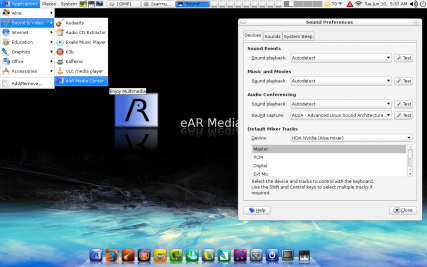 Click to enlarge The Listen to Favorites choice displays your personal playlist. It ships with a few examples, but you can add online radio stations, digital broadcast channels, on-disk music or videos, or music CD tracks to your Favorites. Depress the "p" key to access the list of Playlist Commands.
Click to enlarge The Listen to Favorites choice displays your personal playlist. It ships with a few examples, but you can add online radio stations, digital broadcast channels, on-disk music or videos, or music CD tracks to your Favorites. Depress the "p" key to access the list of Playlist Commands.
TV is for watching Digital Video Broadcasts using Kaffeine. That application must be able to detect and configure your TV card. I would like to see support for BTTV broadcast tuner cards included. I could use xawtv since Kaffeine doesn't support analog cards, but it's inconvenient and disappointing that this functionality isn't integrated into the eAR Media Center. As a compromise I was able to make a launcher in the eAR-More directory for xawtv so that it would appear in the More screen menu, but my family found it confusing to watch television through the More menu instead of the TV. Another alternative is to connect to a traditional television set (through S-Video or VGA-out for example), but that would require flipping the video input on the TV to watch, which is far from an integrated solution.
DVD is, obviously, for watching DVDs, and this choice too uses Kaffeine. Encrypted DVDs are no problem. The "d" key brings up the DVD menu, which gives access to other features available on a DVD. "s" controls subtitles, "f" raises the volume, "l" lowers the volume, and the space bar pauses and resumes a movie. The arrow keys fast-forward or go back in the video.
The Video menu lets you watch videos on your hard drive. Clicking it brings up a screen with several listed folders. Files should be stored in the subdirectories of /home/earmusic/eAR-Video, as there doesn't appear to be any way to add additional directories. All of the formats I tested (AVI, MPEG, and MPEG-4) played without issue.
Like Video, Music opens a screen of folders where your music should be stored. Also like Video, the files are stored in the /home/earmusic directory, and I didn't find a way to utilize directories of music stored elsewhere. You can listen to audio CDs too. While at the main screen with Music highlighted, if you use the right arrow key or move your mouse rightward, the entry will change to Listen to CD. If you choose that, Soundjuicer opens to play or extract the tracks.
Radio is for listening to Internet radio stations. eAR OS comes with an amazingly comprehensive list of stations to use, which is nice as I didn't see an easy way to add others.
Photo is for viewing a directory of images. As with Video and Music, images are stored in a hard-coded directory, specifically /home/earmusic/eAR-Photos.
The eAR Media Center is extremely easy to use. Although it didn't quite meet all my expectations, it provides extensive multimedia functionality. It looks great and was stable during my rigorous testing. I can forgive it for not supporting older analog TV cards, as they're at the threshold of antiquity and my workaround has sufficed. It comes with so many radio stations configured that everyone's tastes are likely be addressed. The only significant complaint is the hard-coded storage directories. I'd really like to be able to add my own storage directories to the choices.
OS infrastructure
Perhaps much of eAR Media Center's solid performance can be attributed to the underlying Ubuntu code-base.
The desktop is built using GNOME 2.22.2 and features SimDock 1.2. SimDock has several launchers, including ones for Firefox, F-Spot, the GIMP, and the eAR Media Center. The panel is set up with some handy applets such as Disk Mounter, Weather Report, Update Manager, Network Manager, Trash, and a Volume applet.
The menu contains a few standalone applications, including Wine, GIMP 2.4.5, Audacity, Sound Juicer, K3b, Kaffeine, Exaile, and VLC media player. For online activities Firefox 2.0.0.14 (with support for Web-based multimedia), Thunderbird, and Pidgin are available.
Under System -> Preferences you will find the GNOME Control Center, Screen Resolution, and Sound configuration, while present under Administration are the PolicyKit graphical configuration, Firestarter, Restricted Drivers, and Language and Network tools.
Like Ubuntu, eAR OS uses APT with Synaptic for package management. It comes set up with Ubuntu, Medibuntu, and WineHQ repositories. eAR OS uses codecs and libraries from the Medibuntu project to enable multimedia playback support that may be excluded from Ubuntu.
eAR OS features a real-time 2.6.24-17 kernel compiled with GCC 4.2.3. It functioned well on my Hewlett-Packard Pavilion notebook, as well as on two home-built desktops. The graphics are served by Xorg 1.4.1/7.3.0. The screen started in 1024x768 on the laptop, but I used the Screen Resolution module to adjust it to 1280x800, and I was able to easily install proprietary drivers using the Hardware Drivers module. Sound worked out-of-the-box and my volume and mute keys functioned. My keyboard and touchpad worked accurately and responsively. Removable media was auto-mounted if appropriate and associated applications opened. The wired Internet connection was enabled automatically if a cable was present.
Even better than that, with the Ethernet cable removed, my wireless connection was available as well. Although the Hardware Drivers module indicates that a proprietary driver is in use, it ships with eAR OS so I didn't have to have an Internet connection present to get my wireless Internet connection working. CPU Scaling was enabled by default, decreasing heat and saving energy. A battery monitor appeared in the panel when the electrical supply was removed. Suspend worked fine, but I did have issues with hibernate. Although eAR OS is designed to be a home theater system, it could be used as a mobile system if desired.
Closing thoughts
The eAR OS Web site has some Frequently Asked Questions with a few tips, and a README file on the desktop of a new install contains more instructions and information. You can install updates to the Media Center instead of downloading a new ISO for each release. An Enterprise Edition is available that offers added features such as support for IEEE 1394 FireWire audio and remote controllers.
Although I encountered a few issues that I didn't like, overall I had a positive experience using eAR OS. The desktop implementation is attractive, and the Simdock adds a touch of cool. The Media Center also sports an attractive appearance and includes useful functionality. It's not quite as inclusive as MythTV, but in contrast to MythTV it doesn't require complicated configuration to use. It would be ideal for a standalone dedicated home theater computer, especially if you have a DVB card.
If you're looking for an easy-to-use system for your home theatre PC or would just like a pretty media center for your current computer, then eAR OS is a worthy candidate. I'm going to continue using it for awhile myself.






