Anyone interested in writing academic and research papers knows that the process includes researching existing works, planning a research study, collecting and analyzing the results, and writing up the findings. In such papers, reference and citation information is essential. GPL-licensed Wikindx lets you store bibliographic references, quotations, and notes in a database, from which you can easily insert appropriate citations into a paper using its built-in Web-based word processor.
The written papers can be formatted to adhere to the major research writing formats, such as APA, MLA, Chicago, and Turabian. In other words, Wikindx can manage all of your reference materials, include them in research papers, and format the papers according to research specifications.
Even more impressive is that Wikindx runs entirely through a browser, and allows multiple users to share data input. People can also work offline in a text file or a word processor and add changes back in to Wikindx when they reconnect to the Internet.
Setup
In order to use the Wikindx system, you must set it up on a server, but that's a straightforward process. It requires a Web server like Apache, the middleware language PHP, and a database like MySQL. Wikindx will not create a database, so make sure you create one before you run the setup script. You can create a MySQL database by using phpMyAdmin, by entering mysqladmin create databasename at the command line, or by entering mysql from the command line and typing create databasename. After making the database and uncompressing the Wikindx file, save the uncompressed folder in a Web-accessible location on your server. Restart the Web server and point the browser to the new Wikindx server location. Wikindx will ask a few simple questions to complete the setup process, then move you to the newly installed Wikindx front page.
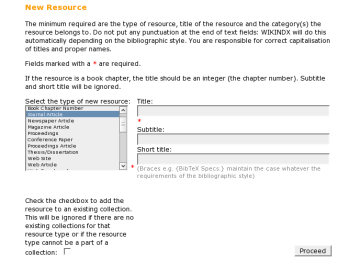 Setting up the server is the easy part. Installing data and using Wikindx effectively is a longer and much more time-consuming process. Once the system is up and running, you must fill it with bibliographic information, annotations, and comments. The majority of your information is probably in word processor documents, paper-based journals, and online classroom tools, which you must enter manually.
Setting up the server is the easy part. Installing data and using Wikindx effectively is a longer and much more time-consuming process. Once the system is up and running, you must fill it with bibliographic information, annotations, and comments. The majority of your information is probably in word processor documents, paper-based journals, and online classroom tools, which you must enter manually.
Add bibliographic information to the Wikindx system by selecting Resource -> New from the menu to invoke a series of windows to input the resource. Wikindx supports about 40 types of resources, including articles, books, book chapters, Web sites, and conference proceedings. You can enter authors, or select any that are already in the system from a dropdown list. The final page allows you to input metadata for the resource, such as keywords, abstracts, personal notes, and categories. You can store metadata in an unlimited number of categories. For example, if my Wikindx site contained hundreds of resources about geology and I wanted to find articles related to carbon 14 dating, I could search for carbon 14 dating, and resources that included carbon 14 as a keyword or category would appear on the search list results page. This final page also allows you to input an abstract and personal notes about the resource, and is thus a great place to enter notes that you plan to use for a paper.
Although entering resources is time-consuming, Wikindx has a few modules to speed the process. It provides a Firefox add-on that marks BibTeX text on Web pages for easy copying and pasting into Wikindx, and another that allows users to import Amazon.com book resource information.
Wikindx allows multiple people to participate in the inputting process. Wikindx administrators can set up usernames and passwords. Users can add resources to the site for all to view, or write papers that only owner can view. Users can create bibliographies, which are lists of resources on a specific topic. They can search or browse the database and can export bibliographies in a number of formats, such as RTF and HTML.
Not only can Wikindx information be available to all authorized users, but the administrator can allow any site visitor read access to the database. Wikindx defaults to read-only permissions for global users, but organizations that cannot legally make their sites public or which desire greater control and privacy can add security via the Web server by adding a .htaccess file in the main Wikindx folder or user directives in a Wikindx directory container in the Apache configuration file.
Writing a paper
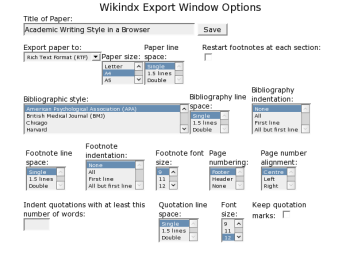 Once you or your team has entered your resources in the database, Wikindx becomes a powerful tool for writing scholarly papers with references. Wikindx includes an online WYSIWYG word processor in which users can create, edit, and save documents. You can use bold, italic, or underlined text, change font size and type, and employ bulleted lists, pictures, section breaks, and tables. When you've finished up in Wikindx you export the paper to an RTF file. You can then import, finalize, and polish the paper in an external word processor, where you can determine line spacing, paper size, and bibliographic formatting.
Once you or your team has entered your resources in the database, Wikindx becomes a powerful tool for writing scholarly papers with references. Wikindx includes an online WYSIWYG word processor in which users can create, edit, and save documents. You can use bold, italic, or underlined text, change font size and type, and employ bulleted lists, pictures, section breaks, and tables. When you've finished up in Wikindx you export the paper to an RTF file. You can then import, finalize, and polish the paper in an external word processor, where you can determine line spacing, paper size, and bibliographic formatting.
To begin a paper, select Papers -> New paper from the menu. The browser loads the WYSIWYG editor and a standard toolbar. Included in the standard toolbar is an Insert Citation Tag button which, when pressed, opens a search window to let you find and select a desired citation. After you select the desired reference, the search window closes and returns you to the paper, with the citation tag added at the insertion point. The citation is a tagged code, not the actual citation information. Wikindx replaces the tag when the author exports the paper. During the export process, writers can select the paper format (e.g. APA, MLA), line spacing, footnote formation, page numbering, and long quotes layout (e.g. single spaced, double spaced, indented).
While writing papers online, authors should save their work often, since network connections do sometimes fail and there is no autosave function. I have on more than one occasion lost some of a paper because I clicked off my Wikindx site before I saved the paper.
After finishing a paper, you must export it to an RTF file. The toolbar includes a save and export button that opens an export window, which allows you to select options such as paper format and line spacing and save the paper to a local computer. Exporting the paper from Wikindx also locks the online version of the paper. Subsequent views will list the paper but will not allow editing. If you desire to re-edit the paper, you have to click the save button and save it with the same or different name.
Wikindx administration
Wikindx administrators are responsible for initial system configuration and security. They also manage resource keywords and categories, users, themes, and resource importing. Categories and keywords are metadata that help define what a resource is about and what the contents is related to. Managing keywords and categories can be a daunting task for a single administrator, which is why the project offers a plugin to allow users to manage them. Administrators can allow anyone to register or manually add users to control editing powers.
Wikindx provides a few themes for the appearance of the Wikindx site; administrators can also create their own.
Users can also participate in some administrative duties. Users can create and manage groups and group bibliographies; group bibliographies allow members of a group to add or delete bibliographic entries to the group bibliography.
Wikindx can function in a number of languages, and can be converted to other languages with little work. Wikindx was created with language localization in mind. All of the menus and application messages are in a few language files that can be edited for any language.
One drawback of Wikindx is that it lacks a spell-checker, and for some reason, Firefox's spell-checker does not function with Wikindx. However, that's not a big burden since writers will export their paper and view it again in a standalone word processor.
Wikindx is a great application for anyone or any group writing research materials such as scholarly papers, research documentation, and annotated bibliographies. It is well suited to either group or individual work.
Frank Tuzi is an associate professor of linguistics and technology.






